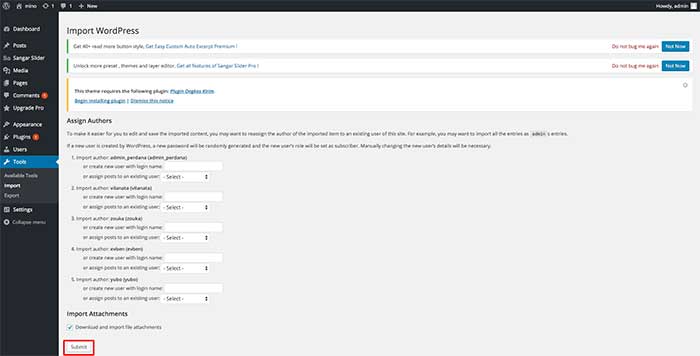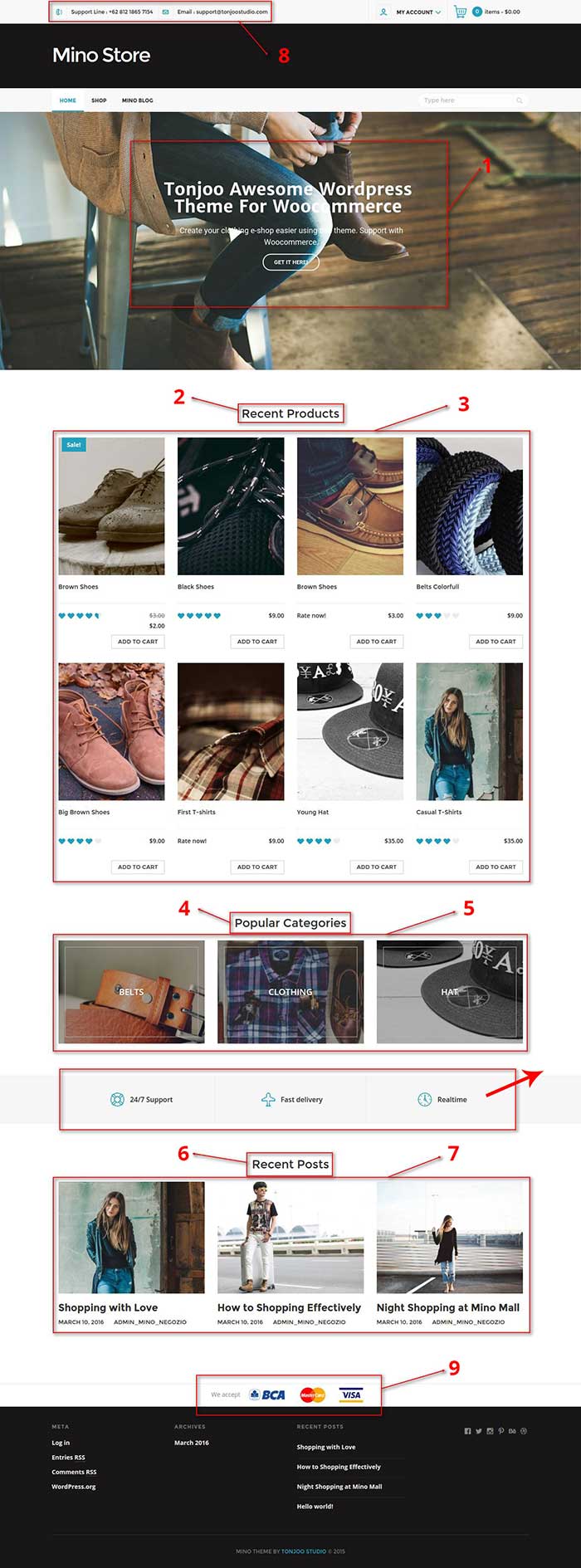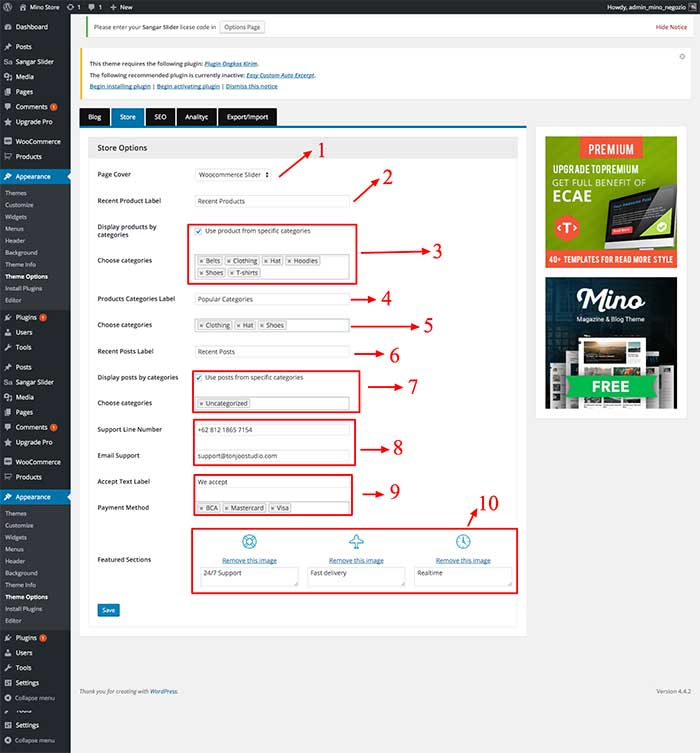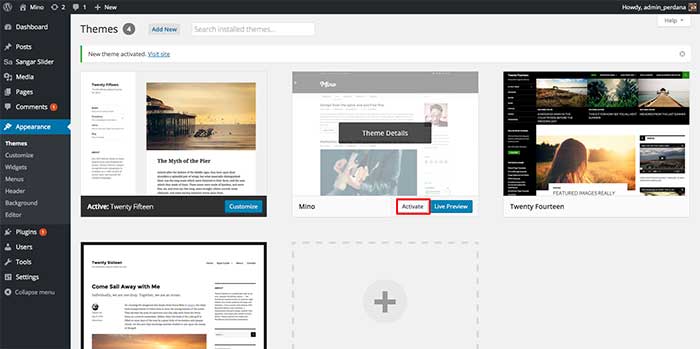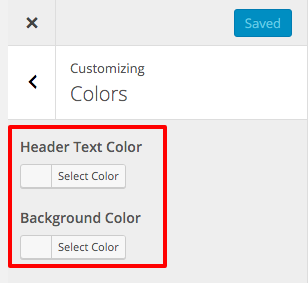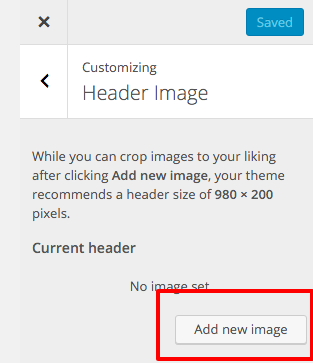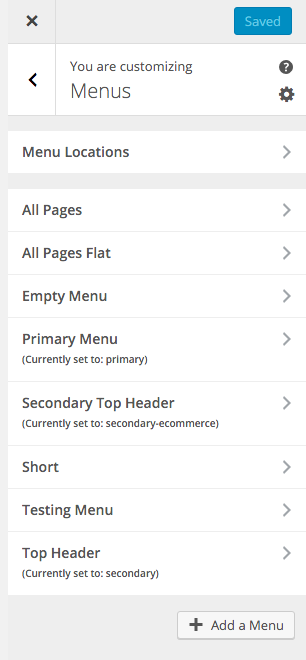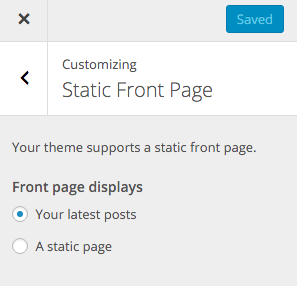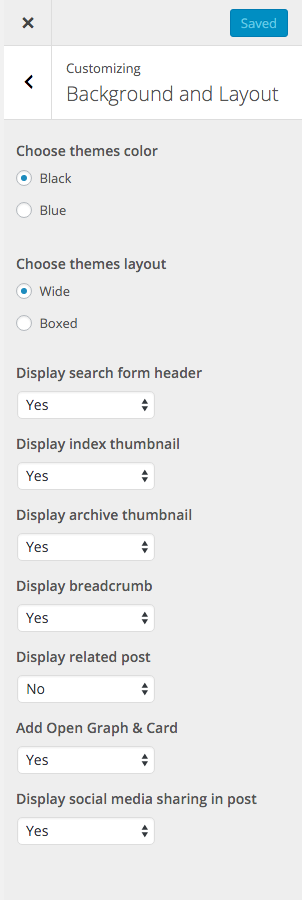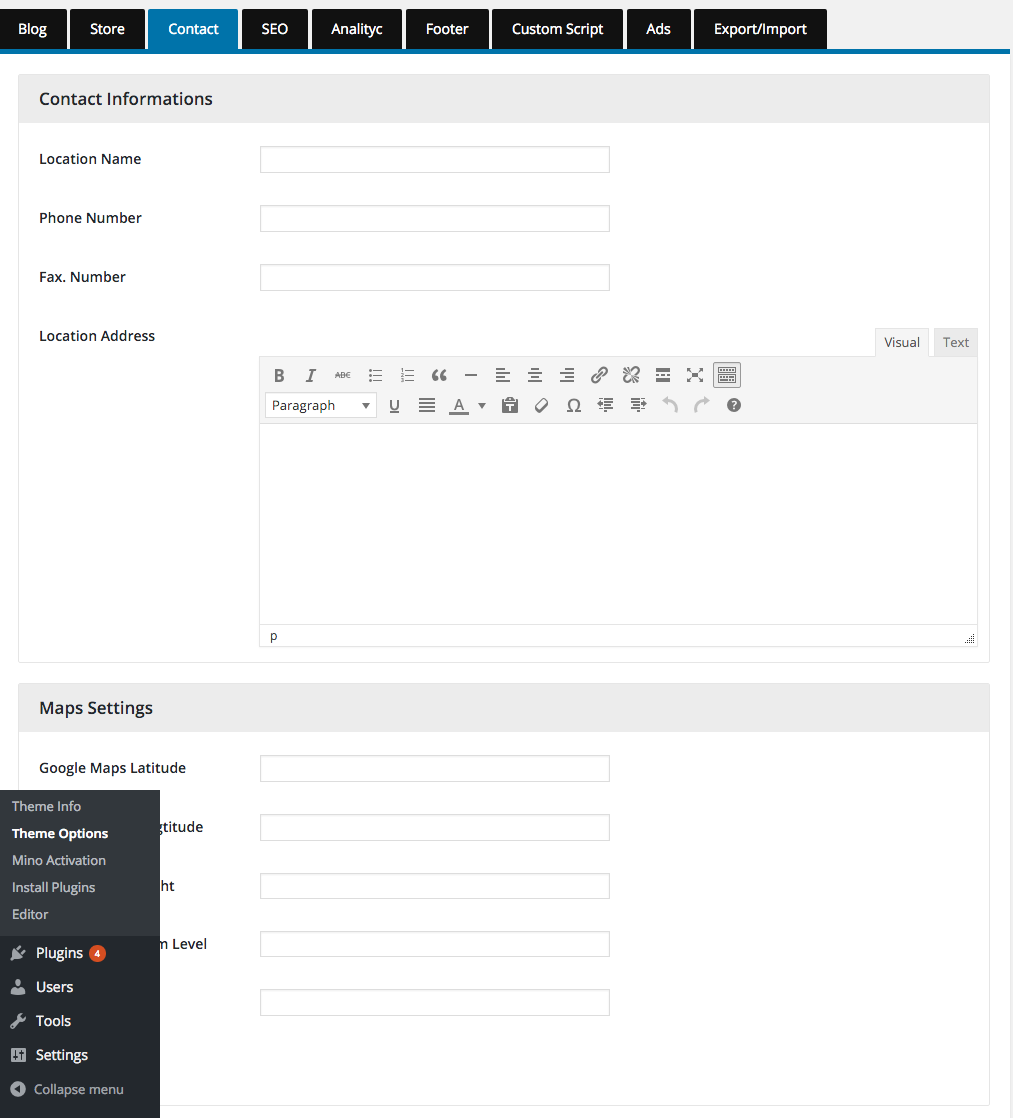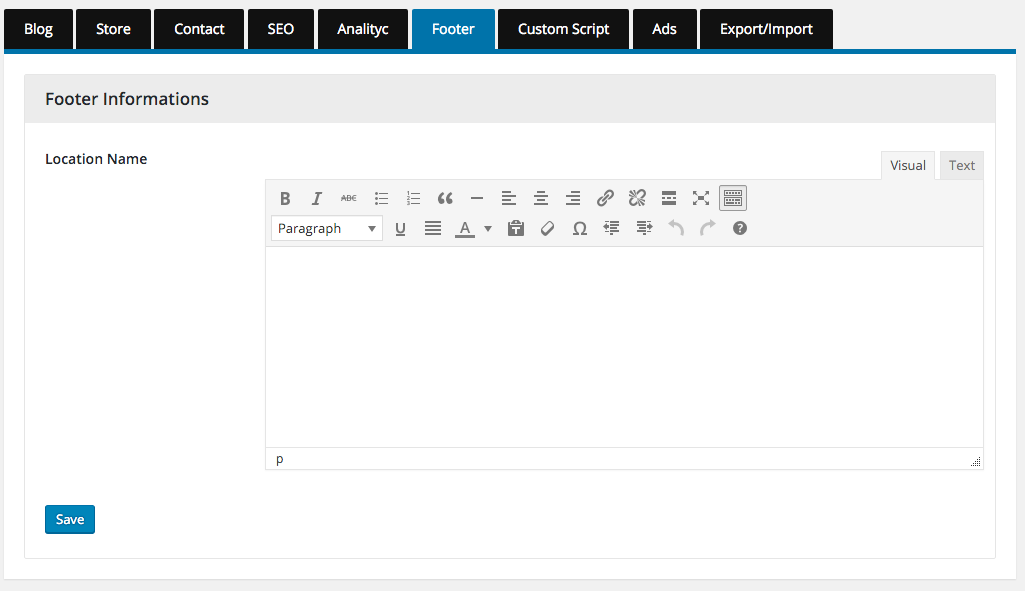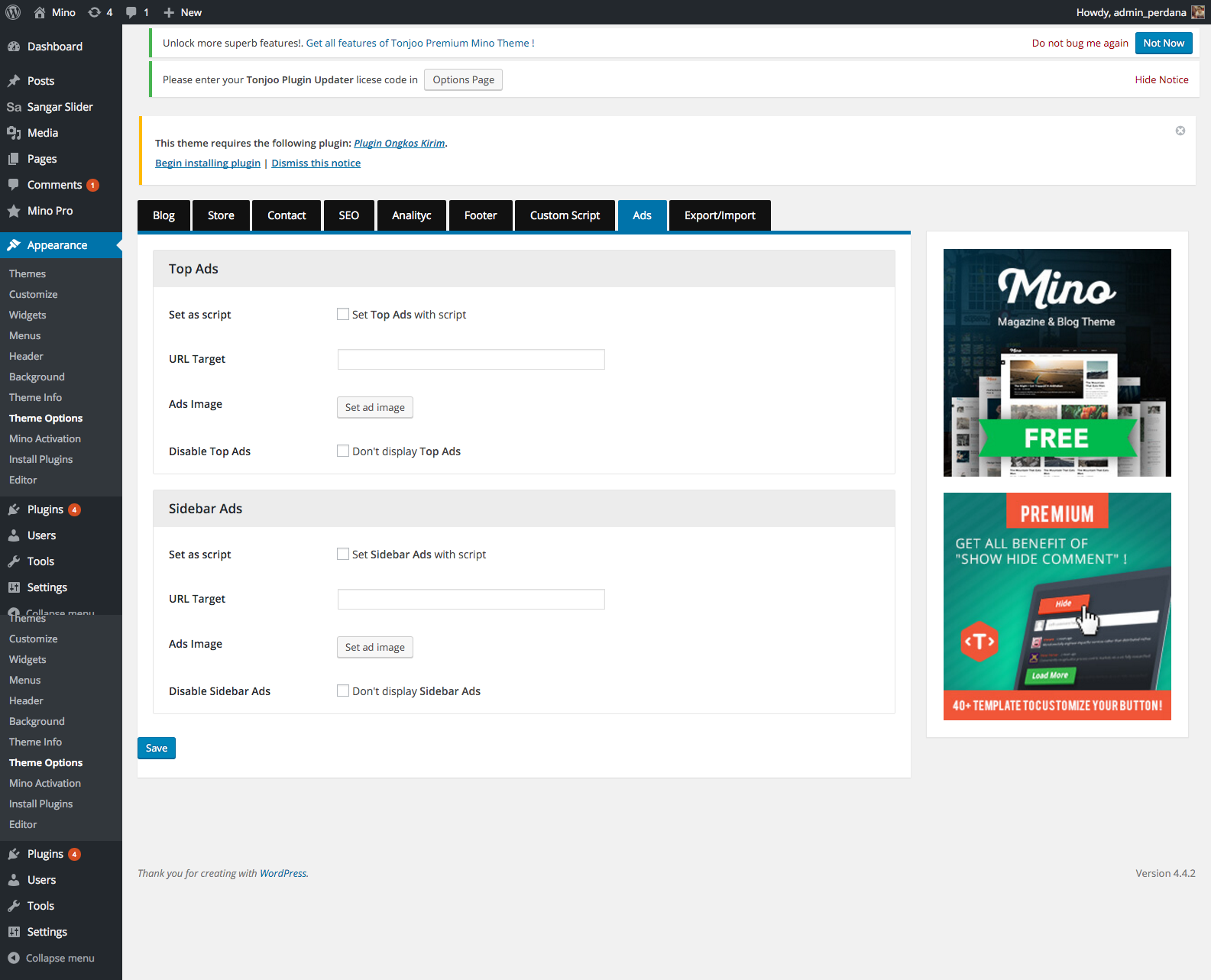What's Included
Theme Files
Below is the package structure: (gambar struktur file)
THEME folder contains Mino, these two folders have to be uploaded to wp-content/themes/ folder of your WordPress. The main CSS file of the theme is located in the mino theme.
Plugins
The PLUGINS folder contains WordPress plugins that you may want to use with the mino theme, their usage is optional, but recommended.
Documentation
The DOCUMENTATION folder contains this document that you are reading now.
Sample Data
The SAMPLEDATA contains everything you need to get the same looks of the mino theme live demo
First Steps
Installing the Theme
Once downloaded, ekstrak the compressed folder to see the structure of package. Go to THEME folder, there you will find a packaged mino.zip, upload the package to wp-content/themes/ folder of your WordPress and uncompress it. Once uncompressed the theme can be activated.
Installing Plugins
When you click on “Activate” button to activate Mino Theme, you will see the a notice offering you to install required and recommended plugins. Click “Begin installing plugins”, on the screen that appears, next select the plugins you want to be installed, pick “Install” in Bulk Actions select box and click “Apply” button. For optimal user experience install and activate all recommended plugins.
Installing Sample Data
We recommend you to use fresh install. After you activate your theme and install required plugins you may want to install sample data to make your site look like Live Demo of our theme. Go to Tools > import > wordpress and install import plug in for wordpress, click choose file button and select sampel-data.xml and click open. after that click upload and import. click submit button to submit content to your website.
Theme Options
blog
sticky Post/sangar slider
you can choose slider or sticky post from this option, don’t forget to click save button.
Store
for setting store page you need to compare store screenshot and dashboard screenshot. number in dashboard will set number in page screenshot
- Page Cover. : you can choose slider you want to appears in your store
- Recent Product Label : this is the title for recent product, just type your text if you want to modify it
- Display products by categories : you need to check this option if you want to use specific categories, after you check above option, you can insert category that you want to appears in this section
- Products Categories Label : this is the title for popular Categories, just type your text if you want to modify it
- Choose categories : just insert category you want to appear in this section, you can insert category as much do you want but it only display three category randomly
- Recent Posts Label : this is the title for recent blog, just type your text if you want to modify it
- Display posts by categories: you need to check this option if you want to use specific categories, after you check above option, you can insert category that you want to appears in this section based on recent post.
- Support Line Number, Email Support: you can add your phone number and email address in this input text
- Accept Text Label and Payment Method : you can modify the text and insert icon of your bank or credit card merchant
- Featured Sections : modify your store feature and text from this theme option.
Customizing
Site Identity
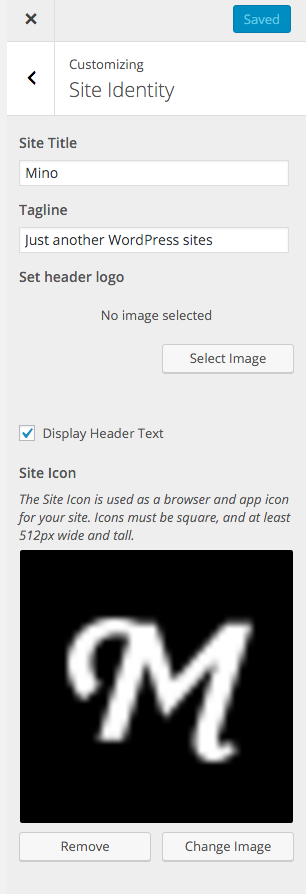 You can modify Logo in header area from menu site identity, and then choose your own logo, and click save.
You can modify Logo in header area from menu site identity, and then choose your own logo, and click save.
Background Image
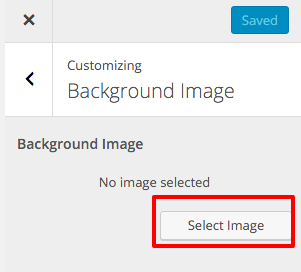 modifying background image can be set from background image menu, then select image to display
modifying background image can be set from background image menu, then select image to display
Widgets
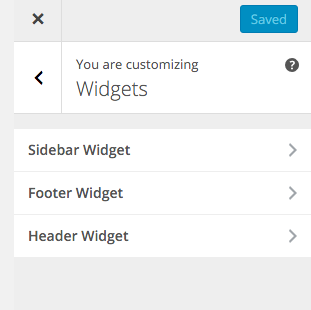 you can modify the widget in footer area, select menu widget, put it on area that you want to display the widget
you can modify the widget in footer area, select menu widget, put it on area that you want to display the widget
Using Plugin
Easy Custom Auto Excerpt
ECAE plugin will make your post looks beautifull readmore about this plug in
Plugin Ongkos Kirim
this plugin will calculate shipping bill for your store, only covered indonesia area. readmore