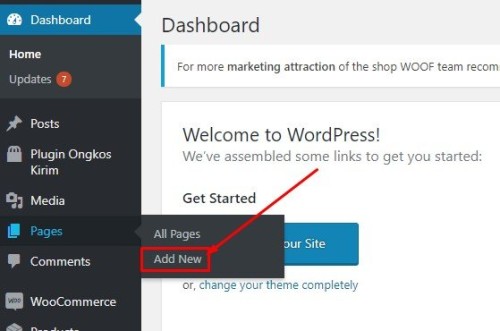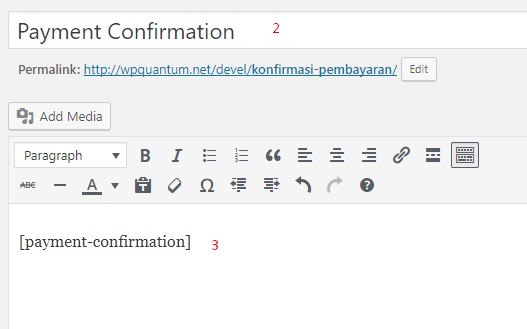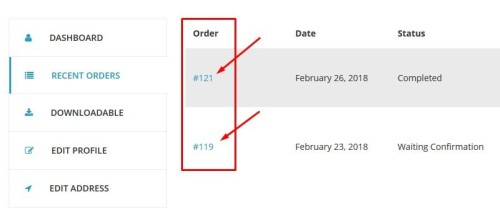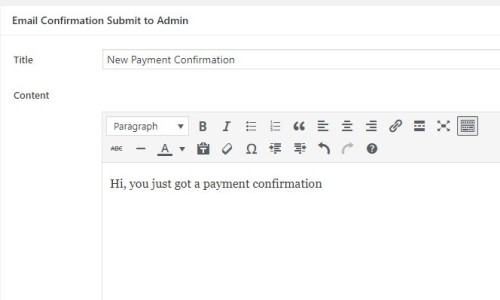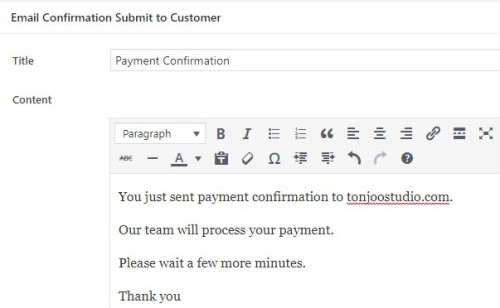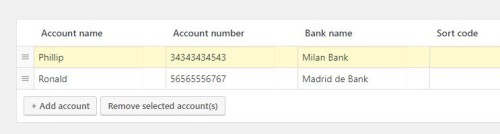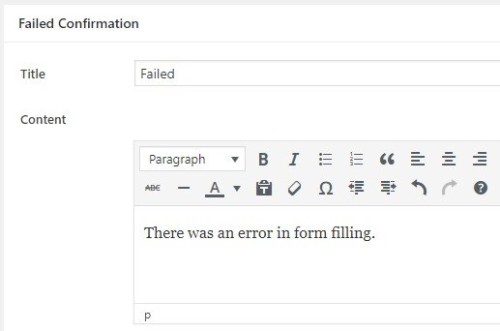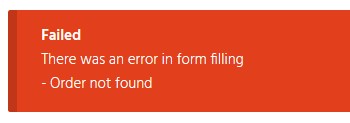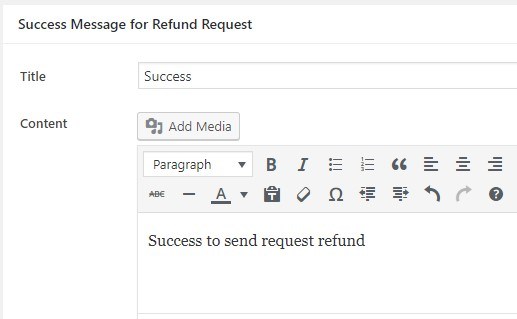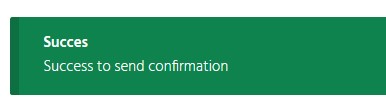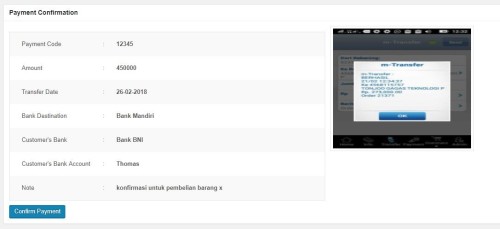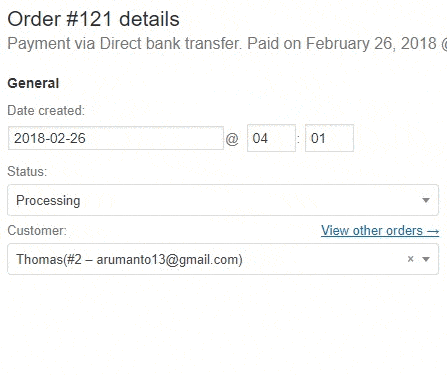Introduction
Tonjoo Payment Confirmation is a plugin to create a payment confirmation page for customers who have made a purchase on our website. The customer uploads the proof of payment on the confirmation page then the website owner will receive an email notifying that there are consumers who confirm the payment.
Tonjoo Payment Confirmation is an extension of the Woocommerce plugin. So the Tonjoo Payment Confirmation plugin can only run on the WordPress website already installed the Woocommerce plugin.
Installation
WordPress Dashboard
How to install the Tonjoo payment confirmation plugin via the WordPress dashboard.
- Go to dashboard then navigate to Plugin> Add new.
- Click on the “Upload Plugins” button at the top.
- Click on Choose File and select “plugin-konfirmasi.zip” file, then press Install Now button.
- After uploading, you’ll see “plugin successfully installed” notification, then press “Enable Plugins” button.
Using FTP
To install Tonjoo Payment Confirmation plugin via FTP, you can use file manager from cPanel or any FTP software. Some good FTP software aadalah:
FileZilla for Linux / windows.
Cyberduck for Mac
Once the FTP application is installed successfully, follow these steps:
- Extract the zip file you have downloaded from tonjoostudio.com.
- Open the extracted folder and extract the file “plugin-konfirmasi.zip”, after extract you should see the “plugin-confirmation” folder.
- Connect to your server with the FTP app and navigate to / wp-content / plugins /.
- Upload the extracted “plugin-confirmation” folder.
- Log into your WordPress admin area and navigate to the Plugins page, then click Activate under Tonjoo Payment Confirmation.
License Activation
If activation of Tonjoo payment confirmation plugin is successful, then there will be a new menu in your WordPress dashboard. Please click Payment Confirmation and click the license tab.
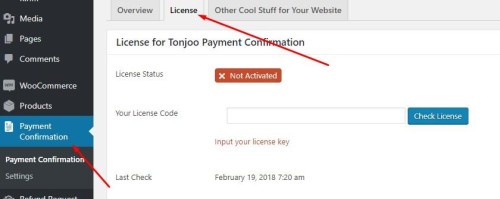
Enter the license into the Your license code form. To get the license number please visit the plugin manage page.
Settings
Create Confirmation Form
To make a payment confirmation form, Tonjoo payment confirmation using shortcode. Shortcode is a special function that we will use frequently on our WordPress, so we do not need to repeat the process every time we need it. This shortcode can be placed in a post or page. However, to make the confirmation form page are more recommended to be installed on the page.
The shortcode used in the Tonjoo payment confirmation is [payment-confirmation].
Here are the steps by step to create a payment confirmation page:
1. Navigate to Page -> add new
2. Write the title for this page, for example: Payment Confirmation.
3. Enter the [payment-confirmation] shortcode into the post editor.
4. Click Publish
After step 4, you have successfully created a payment confirmation page. Please see your payment confirmation page, so it will look something like this:
Forms marked with a star means the form is required.
For order number is order number obtained by customer after doing checkout. This order number must match the order number generated by the Woocommerce plugin (can not be random). If the order number does not match the customer’s order number then the form will not be sent.
To get the order number can be seen in My Account-> Recent orders tab
Email Settings
Email settings are used to create email templates that are sent once there is a payment confirmation.
To set up email please navigate to settings -> email. Email notifications are available for admin and customers.
a. Admin
This form is where you create email notification template to admin. The form will be sent to the admin email, which is listed in settings-> general -> Email Address. Make sure the email is filled with the email that will be used to receive payment confirmation.
Example of Email confirmation to admin:
Hi, you just got a payment confirmation
b. Customer
This form is where you create email notification template for customer once they sent the confirmation. Email notification will go to the customer email which located on my account page.
Example of Email notification to customer;
You just sent payment confirmation to tonjoostudio.com. Our team will process your payment. Please wait a few minutes.
Thank you
Bank Setting
Make sure the bank account in woocommerce is filled. The bank settings can be found in woocommerce settings> checkout> BACS> Account details. This bank account will be displayed on the Bank Transfer Destination form.
Notification
Notification tab is used to set notification message right after the confirmation form button is clicked.
a. Failed
If refund request form failed to be sent, then notification will appear. Here you can set any words to be used as failed notification.
The example of Failed message for Refund Request: “There was an error in form filling”.
If the customer fails to send the form then the failed notification will appear above the refund request form. Failed occurs when there is an error in form filling.
In the above message written “Order not found”, it means the customer entered the wrong order number.
b. Success
If successful then success notification will appear. the Example of Success Message for Refund Request for example: “Success to send request refund”.
If a customer sends the form successfully then a successful notification will appear above the refund request form.
Confirmation
To see the confirmation that has been sent by the customer, it can be seen in the details of each product order. Please navigate to woocommerce-> orders, then click an order. Scroll down then we will see metabox Payment confirmation like this:
Next click confirm payment. This will change the order status of “waiting confirmation” to “processing”.
Once we make sure the funds actually go into our account then change the status to be completed.
Troubleshoot
If you encounter any difficulties and can not be found on this documentation page, please ask your question via the Tonjoo forum at https://forum.tonjoostudio.com.