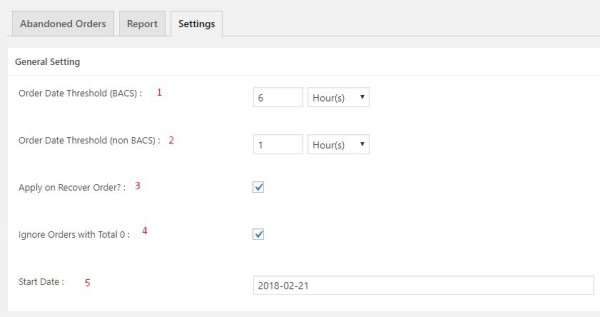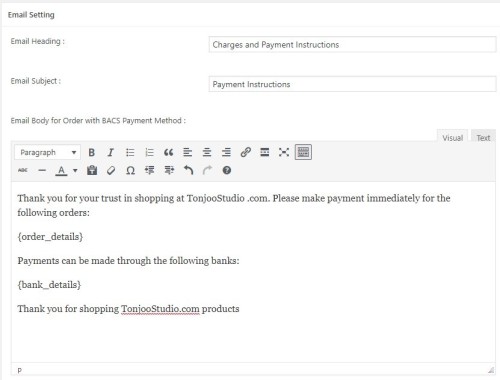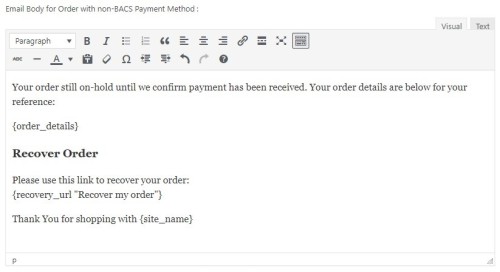Intro
The Abandoned Order Plugin is a plugin that will provide a follow-up to customers who have checked out but do not make payments. Customers who have checked out but have not made a payment will be given an email notification to immediately make a payment.
The Abandoned Order Plugin is an extension of the Woocommerce plugin. So the Abandoned Order plugin can only run on the WordPress website that has the Woocommerce plugin installed.
Installation
WordPress Dashboard
How to install the Abandoned Order plugin via the WordPress dashboard.
- Go to dashboard then navigate to Plugin> Add new.
- Click on the “Upload Plugins” button at the top.
- Click on Choose File and select file “abandoned-order-email.zip”, then press Install Now button.
- After uploading, you’ll see “plugin successfully installed” notification, then press “Activate Plugins” button.
Using FTP
How to install the Abandoned Order plugin via FTP
To install abandoned order plugin via FTP, you can use file manager from cPanel or any FTP software. Some good FTP software aadalah:
- FileZilla for Linux / windows.
- Cyberduck for Mac
Once the FTP application is installed successfully, follow these steps:
- Extract the zip file you have downloaded from tonjoostudio.com.
- Open the extracted folder and extract the file “abandoned-order-email.zip”, after extract you should see the folder “abandoned-order-email”.
- Connect to your server with the FTP app and navigate to / wp-content / plugins /.
- Upload the extracted “abandoned-order-email” folder.
- Log into your WordPress admin area and navigate to the Plugins page, then click Activate under Abandoned Order.
Settings
General settings
1. Order date threshold (BACS)
Used to set a time limit when customers will start receiving follow-up emails after checking out (method of payment by bank transfer). In other words after how long an order is categorized as abandoned .
If filled 6 hours then orders made at 12:00 AM will be categorized abandoned if until 6:00 PM do not make payment. So start from 6:00 PM the customer will get a follow-up email.
2. Order date threshold (non-BACS)
Same as point 1 but for customers with payment methods other than bank transfer (Eg: PayPal, 2Checkout, etc.).
3. Apply on recover order
Every non-BACS customer will have a recover order and a new order. If checked then recover order and new order will get follow-up email.
4. Ignore order with total 0
Ignore the customer who make the order with 0 nominal. If checked then customers who order with amount of 0 will not get follow-up email.
5. Start Date
Only orders after this date will be given a follow-up email campaign.
Email Settings
This is the place where you can put your email follow-up template to be sent to your customer. The customer divided into 2 different type based on the payment method they use.
A. BACS Payment
Here’s an example of follow-up emails for customers with BACS payment methods:
Email heading: Charges and Payment Instructions
Subject email: Payment Charges
Email body:
Thank you for your trust in shopping at TonjooStudio .com. Please make payment immediately for the following orders:
{order_details}
Payments can be made through the following banks:
{bank_details}
Thank you for shopping TonjooStudio.com products
B. Non-BACS Payment
Email body:
Your order still on-hold until we confirm payment has been received. Your order details are below for your reference:
{order_details}
Recover Order
Please use this link to recover your order:
{recovery_url “Recover my order”}
Thank You for shopping with {site_name}
Troubleshoot
If you encounter any difficulties and can not be found on this documentation page please ask your question via the Tonjoo forum at https://forum.tonjoostudio.com.