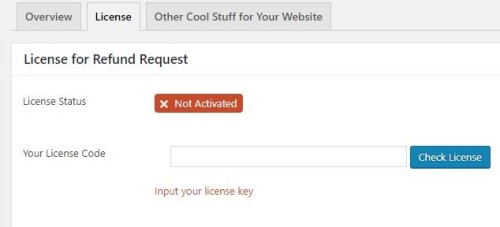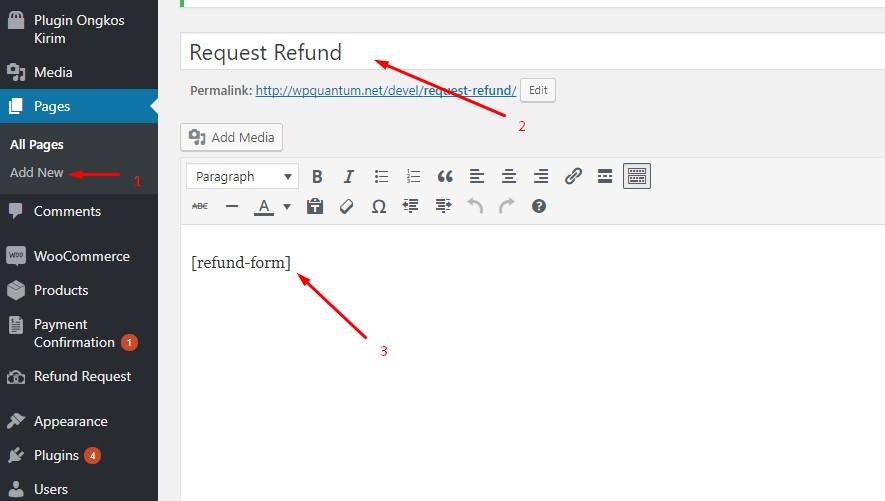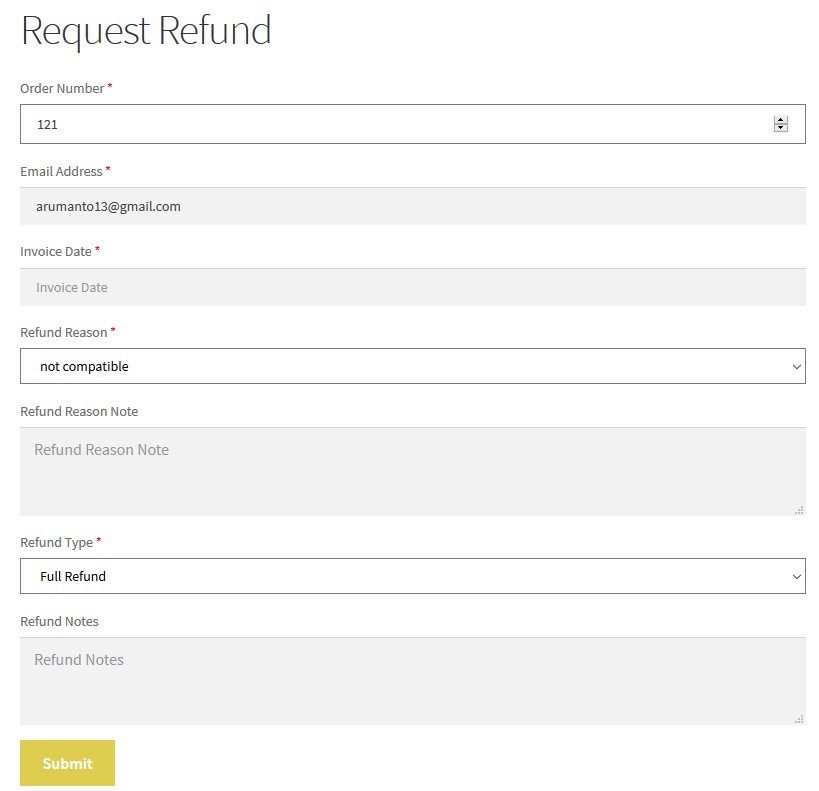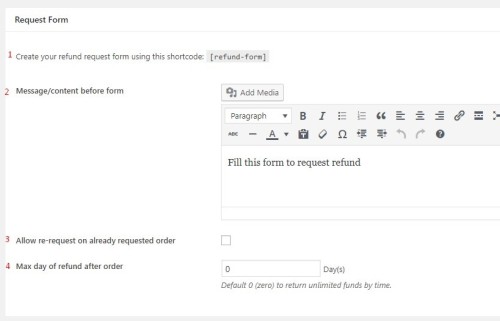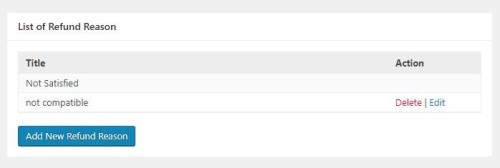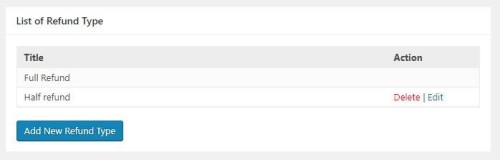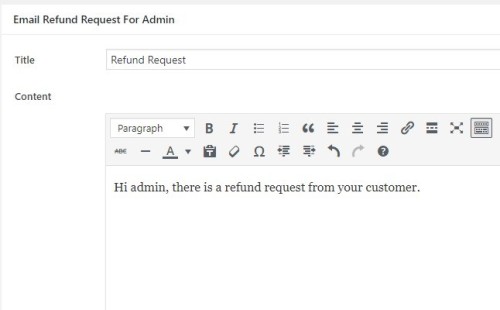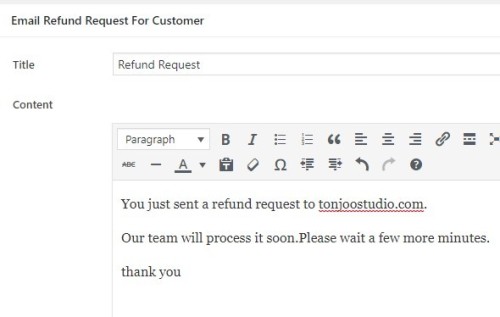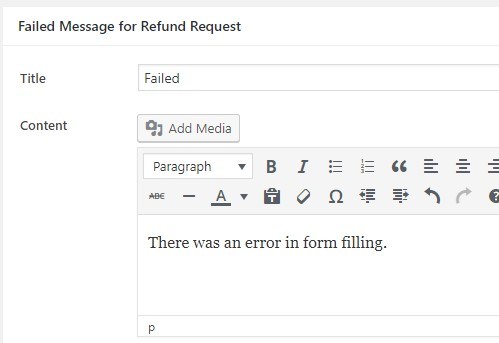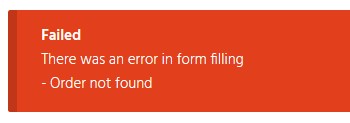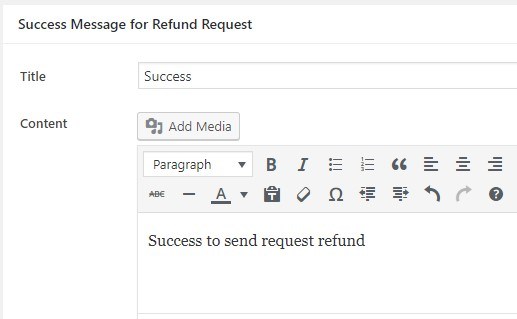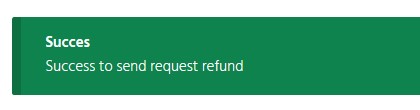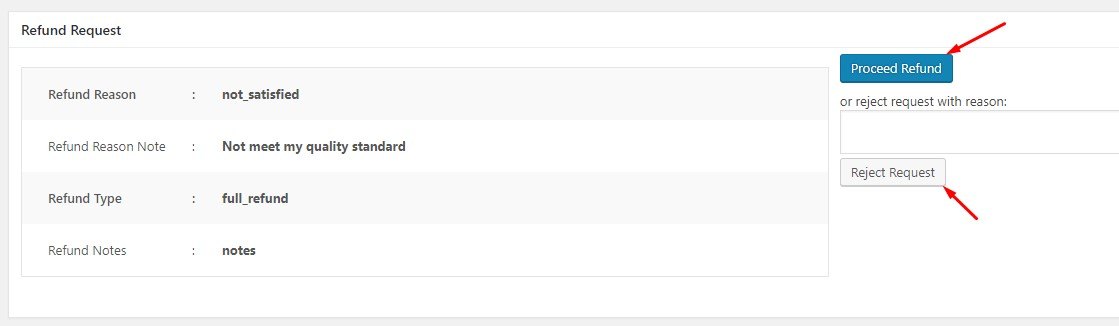Intro
The Refund Request plugin is a plugin to create a refund form. This form is intended for customers who wish to file a refund for their purchase. With this plugin will make it easier for website owners to create a form for their customers who want to file a refund.
The Refund Request plugin is an extension of the Woocommerce plugin. So the Refund Request plugin can only run on the WordPress website that has the Woocommerce plugin installed.
Installation
WordPress Dashboard
How to install the Refund Request plugin via the WordPress dashboard.
- Go to dashboard then navigate to Plugin> Add new.
- Click on the “Upload Plugins” button at the top.
- Click on Choose File and select file “refund-request.zip”, then press Install Now button.
- After uploading, you’ll see “plugin successfully installed” notification, then press “Activate Plugins” button.
Using FTP
How to install the Refund Request plugin via FTP.
To install Refund Request plugin plugin via FTP, you can use file manager from cPanel or any FTP software. Some good FTP software aadalah:
- FileZilla for Linux / windows.
- Cyberduck for Mac
Once the FTP application is installed successfully, follow these steps:
- Extract the zip file you have downloaded from tonjoostudio.com.
- Open the extracted folder and extract the file “refund-request.zip”, after extract you should see the folder “refund-request”.
- Connect to your server with the FTP app and navigate to / wp-content / plugins /.
- Upload the extracted “refund-request” folder.
- Log into your WordPress admin area and navigate to the Plugins page, then click Activate under Refund Request.
Settings
Create a Refund Form
To create a refund request, the refund request plugin uses a shortcode. Shortcode is a special function that we will often use on our WordPress, so we do not need to repeat the same process every time we need it. This shortcode can be installed either in the post or page / page. However, to make the form refund page is more recommended to be installed on the page / page.
The shortcode used in the Refund Request plugin is [refund-form].
Here is the step by step create a refund request page:
1. Navigate to Page -> add new
2. Write the title for this page, for example: Request Refund.
3. Enter the [refund-form] shortcode into the post editor.
4. Click Publish
After step 4, you have successfully created the refund request page. Please refer to your request refund page, so it will look something like this:
General Settings
a. Request Form
1. The shortcode used to create the form is [refund-form]
2. Write the message / content that will be placed before the form in the available textarea.
3. Check to allow refund request back on the order requested refund.
4. Maximum days can be refunded after purchase. So such as filled 3 days then the item can be refunded in just 3 days. After 3 days the item can not be refunded.
b. List of Refund Reason
You can provide some reasons that can be selected by customers why apply for refund. For example: not satisfied, not compatible.
c. List of Refund Type
You can create a refund type for customers who wish to file a refund. For example: full refund, half refund.
Email Settings
Email settings are used to create an email templates to be sent once there is a refund request from the customer.
To set up an email template, please navigate to settings -> email. Email notifications are available for admins and customers.
a. Admin
This form is used to create email notification template for admin. The form will be sent to the admin email, which is listed in settings-> general -> Email Address. Make sure the email is filled with the email that will be used to receive payment confirmation.
Example email request refund to admin:
Hi admin, there is a refund request from your customer.
b. Customer
This form is used to create an email notification template for customer. Email notification will go to the customer email on my account page.
Example email request refund to customer:
You just sent a refund request to tonjoostudio.com. Our team will process it soon.Please wait a few more minutes.
thank you
Notification Settings
Notification tab is used to set notification message right after the refund form button is clicked.
a. Failed
If refund request form failed to be sent, then notification will appear. Here you can set any words to be used as failed notification.
The example of Failed message for Refund Request: “There was an error in form filling”.
If the customer fails to send the form then the failed notification will appear above the refund request form. Failed occurs when there is an error in form filling.
In the above message written “Order not found”, it means the customer entered the wrong order number.
b. Success
If successful then success notification will appear. the Example of Success Message for Refund Request for example: “Success to send request refund”.
If a customer sends the form successfully then a successful notification will appear above the refund request form.
Processing Refund
Troubleshoot
If you encounter any difficulties and can not be found in this documentation page please ask your question via the Tonjoo forum at https://forum.tonjoostudio.com.